Fix Slow WordPress Site: Effective Solutions and Tips to Boost Speed
Ready to boost your WordPress site’s speed? Follow our tips and watch your performance score.
Is your WordPress site dragging? Discover the essential steps to supercharge your speed and boost performance—read our full guide to transform your site now!
Speed Up Your WordPress Site: Causes, Solutions, and Expert Tips
A slow WordPress site can drive away visitors, harm your search engine rankings, and lower your conversions. Fortunately, there are effective solutions to fix and enhance your site’s speed. This guide will explore the common causes of a slow WordPress site and provide actionable tips to improve its performance. By the end of this article, you’ll have the knowledge and tools to speed up your WordPress site.
Introduction
Website speed is essential for user experience and SEO. When your WordPress site is slow, it can deter visitors, negatively impact your search engine rankings, and decrease your revenue. This article will help you understand why your WordPress site is slow and provide practical solutions to enhance its speed and performance.
Common Causes of a Slow WordPress Site
Understanding the root causes of your slow WordPress site is the first step in fixing it. Here are the most common reasons why your site might be slow:
Web Hosting Issues
Your web hosting provider significantly affects your site’s speed. Shared hosting plans, although affordable, can lead to slow load times due to resource limitations. To improve speed, consider upgrading to a hosting provider optimized for WordPress. Popular choices include Hostinger, SiteGround, Bluehost, and WP Engine.
Too Many Plugins
While plugins add functionality to your WordPress site, having too many or using poorly coded ones can slow it down. Regularly review your plugins, deactivate and delete those you don’t need, and opt for lightweight, well-coded plugins.
Large and Unoptimized Images
High-resolution images can significantly increase your site’s load time. Optimize your images by compressing them without losing quality. Use plugins like Smush or ShortPixel to automate image optimization.
Poorly Coded Themes
A theme with bloated code can slow down your site. Choose a lightweight, well-coded theme like Astra or GeneratePress. Avoid themes with excessive features you don’t need, as they can add unnecessary load to your site.
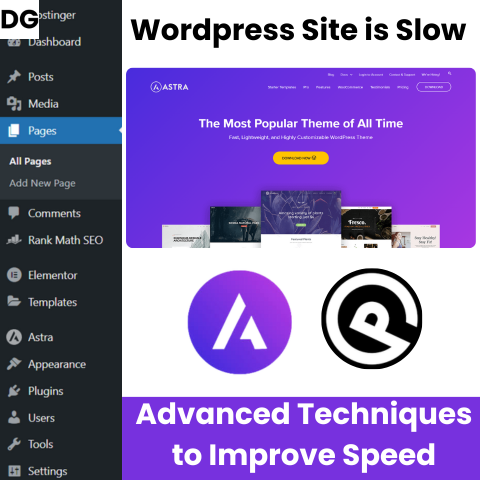
External Scripts and Ads
External scripts, such as ads, fonts, and embedded content, can slow your site. Minimize the use of external scripts and ads, and load them asynchronously to reduce their impact on your site’s speed.
Lack of Caching
Caching stores static versions of your site, reducing the load on your server and speeding up page delivery. Use caching plugins like W3 Total Cache or WP Super Cache to enable caching on your site.
Outdated WordPress and Plugins
Running outdated versions of WordPress, themes, and plugins can slow your site and pose security risks. Keep your WordPress core, themes, and plugins up to date to ensure optimal performance and security.
Diagnosing a Slow WordPress Site
Before you can fix a slow site, you need to diagnose the issues. Here’s how to analyze your site’s speed:
Using Speed Test Tools
Tools like Google PageSpeed Insights, GTmetrix, and Pingdom provide detailed insights into your site’s performance. They identify bottlenecks and offer suggestions for improvement.
- Google PageSpeed Insights: This tool analyzes your site’s performance on mobile and desktop devices, providing a score out of 100 and actionable recommendations.
- GTmetrix: GTmetrix provides detailed performance reports, including page load time, total page size, and the number of requests. It also offers specific recommendations for improving speed.
- Pingdom: Pingdom’s Website Speed Test evaluates your site’s load time, performance grade, and identifies areas for improvement.
Identifying Bottlenecks
Use the results from these tools to pinpoint specific issues. Common bottlenecks include large image files, excessive HTTP requests, and slow server response times. Addressing these issues can significantly improve your site’s speed.
Actionable Tips to Speed Up Your WordPress Site
Now that you know the common causes and how to diagnose speed issues, here are actionable tips to speed up your WordPress site:
Optimize Images
Large images can slow down your site. Use plugins like Smush or ShortPixel to automatically compress and optimize images. Manually resize images before uploading them to your site to further reduce their size.
Enable Caching
Caching stores static versions of your pages, reducing server load and improving load times. Use plugins like W3 Total Cache or WP Super Cache to enable caching on your site.
Use a Content Delivery Network (CDN)
A CDN stores copies of your site’s files on servers around the world, reducing load times by serving files from the nearest server to your visitors. Popular CDN services include Cloudflare and MaxCDN.
Minimize HTTP Requests
Reduce the number of elements on your pages to minimize HTTP requests. Combine CSS and JavaScript files, use sprites for images, and enable lazy loading for images and videos to improve load times.
Optimize Your Database
Over time, your WordPress database can accumulate unnecessary data, slowing down your site. Use plugins like WP-Optimize to clean up your database, removing old revisions, spam comments, and other junk data.
Choose a Lightweight Theme
Switch to a lightweight, fast-loading theme like Astra or GeneratePress. Avoid themes with excessive built-in features, as they can slow down your site.

Manage Plugins Efficiently
Review your plugins regularly, deactivate and delete those you don’t use, and ensure the remaining plugins are well-coded and essential. Consider using multifunctional plugins to reduce the total number of plugins on your site.
Regularly Update WordPress Core, Themes, and Plugins
Keeping everything up to date ensures optimal performance and security. Enable automatic updates where possible and regularly check for updates in your WordPress dashboard.
Enable GZIP Compression
GZIP compression reduces the size of your files, speeding up their delivery to browsers. Enable GZIP compression via your hosting provider or with a plugin like WP-Optimize.
Advanced Techniques to Improve Speed
Defer Parsing of JavaScript
Defer parsing of JavaScript to ensure that non-critical JavaScript files load after the main content. This can improve the initial load time of your site.
Reduce Server Response Time
Optimize your server settings and consider switching to a faster web hosting provider if necessary. A faster server response time can significantly improve your site’s overall speed.
Browser Caching
Leverage browser caching to store static files on users’ browsers, reducing the need to load these files on subsequent visits. This can greatly improve repeat visit load times.
Script Handling
Properly manage and optimize your scripts. Minimize the number of scripts and ensure they are loading efficiently. Use asynchronous loading where possible.
PHP Version
Ensure your server is running the latest supported version of PHP. Newer versions of PHP are more efficient and can handle more requests per second, improving your site’s speed.
Conclusion
A slow WordPress site can hurt your user experience, SEO, and conversions, but by understanding the common causes and implementing the actionable tips provided in this guide, you can significantly improve your site’s speed. Regularly monitor your site’s performance using speed test tools and make adjustments as needed. By following these steps, you’ll ensure your WordPress site runs smoothly and efficiently, providing a better experience for your visitors.
